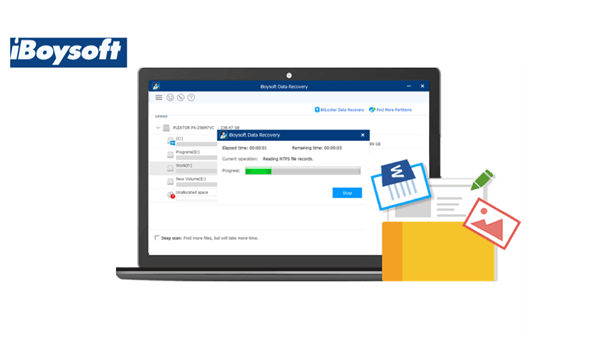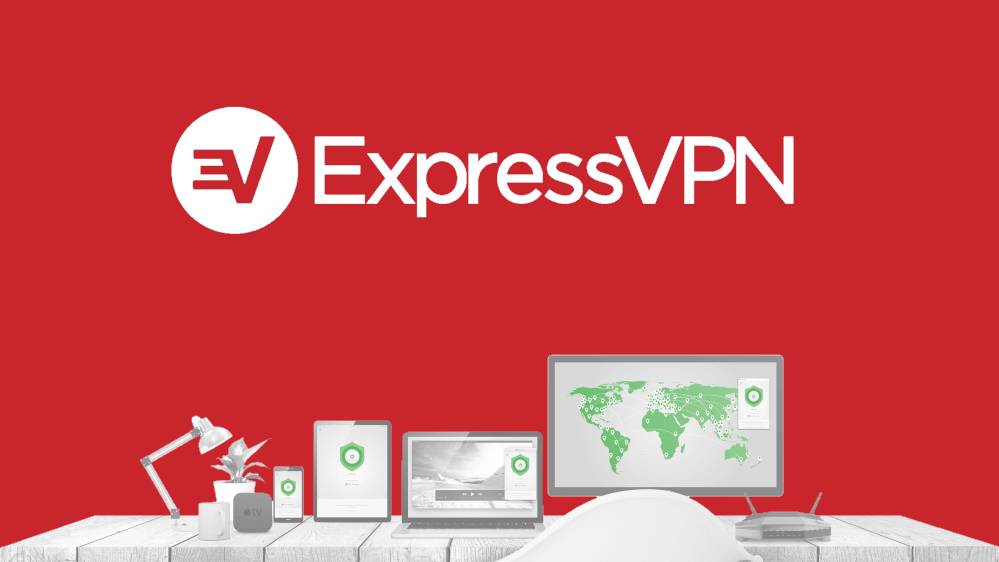Storage devices are one of the most crucial things in digital life as they store everything about us. However, you may feel like your internal or external hard drive is immune to data loss. Imagine this scene: you spent hours working on a school paper or a report for your leader but only to find the file suddenly missing. Whether it comes as a result of natural disaster, reformatting, improperly removing a flash drive, or virus attack, data loss can happen to anyone and will be costly.
This is where free file recovery software like iBoysoft Data Recovery comes in handy. As you can tell, this article is going to review this software in depth. The following words are based on our rigorous hand-on testing, aiming to let you learn about the software thoroughly.
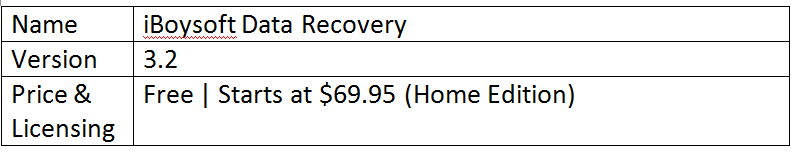
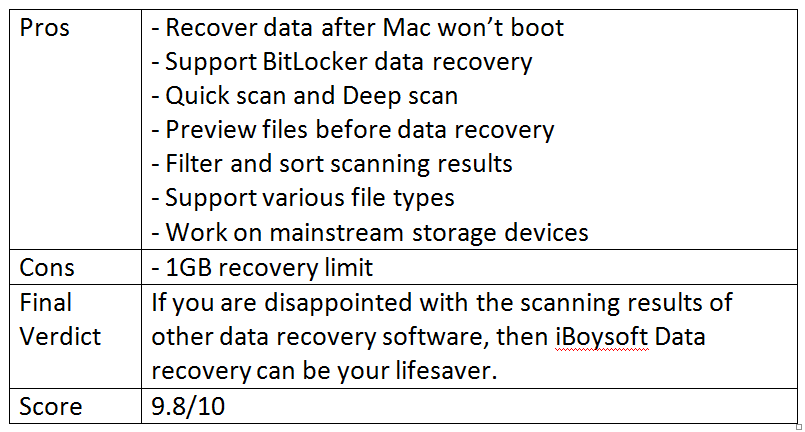
Get started with iBoysoft Data Recovery
iBoysoft Data Recovery is availablefor Mac and Windows PC which has so far helped millions of users get back their deleted/lost data. The software impresses me from the start in testing. Let’s talk about this application’s system requirements and other features.
Tech Specification and Compatibility
It supports more than 1000+ file types, including photos, videos, music files, emails, documents, and archived files.This software performs data recovery on multiple devices, including PCs, laptops, external hard disks, SSDs, microcards, camcorders, CF cards, SD cards, memory cards, USB flash drives, cameras, and other storage locations.
To run iBoysoft Data Recovery, your Mac computer needs to be running Mac OS X 10.7 (Lion) to macOS 10.15 (Catalina). While if you use a Windows PC, your operating system should be Windows 10/8/7/Vista/XP and Windows Server 2019/2016/2012/2008/2003.
Work on different data loss scenarios
It can recover deleted files, even if you’ve emptied the Recycle Bin/Trash or deleted them directly. In addition to recovering accidentally deleted files, the software also has features to help users restore files after formatting, or find all the data on a RAW, corrupted or inaccessible hard drive. Advanced users will appreciate its ability to recover data from BitLocker encrypted drives on Windows and encrypted APFS drives on Mac.
In particular, the Mac Pro version of iBoysoft Data Recovery can help regain access to your device’s system and recover lost data after the OS crash. With the Mac data recovery software, you can choose to create a bootable medium and recover data if you have another healthy Mac. On the other hand,you are also able to run the software in Recovery Mode if you have only one Mac computer.
Flexible scanning Modes available
The software implements two scanning modes: The Quick Scan feature will quickly search for the deleted files, while the Deep Scan will go through your computer’s storage sector by sector to ensure you will get the best recovery results.
Preview Before Final Recovery
The software allows you to preview details of music files, documents, pictures, videos, etc. before recovery for free so that you can easily decide what to recover. As long as files can be previewed, they are recoverable.
Easy to use
iBoysoft Data Recovery is super easy to use with no technical experience required. You can complete the process in just 3 steps.
It is equipped with an advanced filter option where you can filter needed files in scanning results based on file size, file name, and date created. Moreover, it offers handy features, called “Save sessions” and “Load sessions”. You are able to pause a disk scan and save scanning results for later recovery, and then load the saved file to the software for recovery.
Safe and reliable
It guarantees 100% security with read-only mode. It works strictly with the principle of “Read-only”, taking special care not to destroy the original data.
How to Use iBoysoft Data Recovery?
Let’s take iBoysoft Data Recovery Windows version for example.
Step 1: Download and install iBoysoft Data Recovery.
iBoysoft Data Recovery is very light-weight and easy to set up and install. After a quick download, you can follow the wizard to install it.
Step 2: Select a drive to start scanning.
Launch iBoysoft Data Recovery and select the hard drive you want to recover data from on the homepage and click the “Next” button. The software the scanning for the recovery process.

Step 3: Preview and recover data.
When the scanning completes, you can filter what you want to recover from the results. Take a look over the recovered files, select a location to save them, and then click “Recover”.
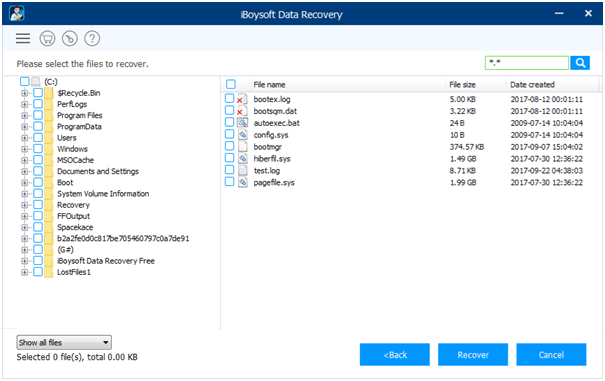
Verdict
iBoysoft Data Recovery isn’t the first data recovery tool I’ve used, but it impressed us the most. This tool is easy to set up, intuitive to use, and quite effective. I highly recommend this tool for anyone looking for a simple and reliable way to recover deleted/lost files.