Ways to Fix Some Annoying Things on a Macbook
Macbooks are known for their stability and longevity. However, that is not to say that the device is completely perfect and has no flaws. Even the most patient people tend to encounter problems that are rather annoying.
Of course, different people have different ticks, but overall, there are certain things that are widely recognized as quite annoying when someone is using a Macbook. The list below is a good example of commonly-encountered problems and how to fix them. Continue reading and improve your experience with Macbooks.
Also Read: The Secret to a Successful Business
Problem #1 – Scroll Bars
Some people like to have scroll bars visible all the time instead of when they are only scrolling or based on a mouse or trackpad. The default settings can be changed by going to the System Preferences and selecting General.
You will see a window with various settings. Scroll bar options are in the middle. Select “Always” next to the “Show scroll bars” and save the changes. The scroll bars will always become visible.
Problem #2 – Spinning Wheel

The rainbow-colored spinning wheel is never a good sign for Macbook users. Those who are lucky will have to see it for only a few seconds. But if the circle persists for a few minutes every time, it means that you have a big problem.
Also Read: What is Marketing Automation?
One of the best pieces of advice to remove the wheel from your sight is to Force Quit the application that is not responding and causing the spinning circle to appear.
Of course, that is only a temporary solution as the problem will continue to be present. Why does it happen? It may be that you lack memory or something is wrong with the system.
Remove junk files with a cleanup utility software. Add more RAM. Look at the Activity Monitor and see which applications are consuming the most memory. Freeing up RAM could also solve the problem. And if all that fails, reinstall the OS.
Problem #3 – Problems Browsing the Internet
The issue of struggling with internet browsing is not exclusive to just Macbooks. But if you are having trouble, it may lie not with the ISP providers.
Installing too many extensions and add-ons in your browser slows the browsing quite significantly. Remove extensions that are not imperative. Clearing caches and browsing history will help too. As will minimizing the number of open tabs.
Problem #4 – Notification Alerts
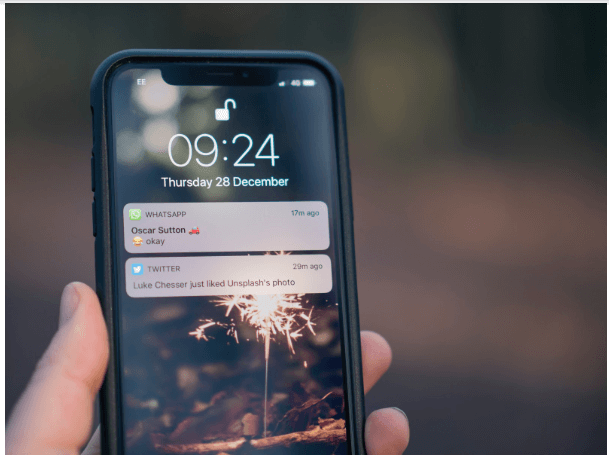
Notifications might be something we are used to getting on smartphones. However, when it comes to computers, not everyone is happy to get bombarded continuously with pop-ups of newly available updates, emails, reminders, or even the need to eject the disk properly.
Working in peace is impossible, and even small distractions can disrupt the flow of your work. Go to the Notification Center and adjust the settings in a way that you are not disturbed.
Problem #5 – Force Click
The Force Click feature has an interesting concept. It detects the amount of pressure on the trackpad and determines what the user wants to trigger. However, while it may seem like an excellent addition, not every Mac user is happy.
Some people have experienced frustration because their use of trackpad was not optimal due to the Force Click being present. If you are looking to change the situation, turn off the Force Click feature in the Trackpad settings by unticking the box from the “Force Click and haptic feedback” option.
Problem #6 – Popping Sounds

A number of users like the volume feedback, but there are also some who would rather not have it present on their Macbooks. To disable the feature, go to the System Preferences and select the Sound tab. Uncheck the box from “Play feedback when the volume is changed,” which is at the bottom of the window.
Problem #7 – Sideways Page Swipe
Gestures on Macbook can save you a lot of time, and when you are looking for various Macbook tips, you will see how people are recommending keyboard shortcuts and gestures. Unless you are a new user and have not memorized gestures yet.
Accidentally triggering the sideways swipe is quite common among those who have the “Swipe between pages” setting turned on. Once again, you can uncheck the box by going to the Trackpad options and save yourself some nerves.
Problem #8 – Visual Effects
Some would argue that translucent and other effects are a great addition and make Macbook look fancier than any other computer. But not everyone is willing to put up with challenges that occur due to these effects.
In some instances, it becomes almost impossible to see or read. Reducing transparency in the Accessibility menu will improve the situation. Switching off visuals in the Dock is also something worth your while, especially if you are looking to improve the overall performance of the computer as well.
