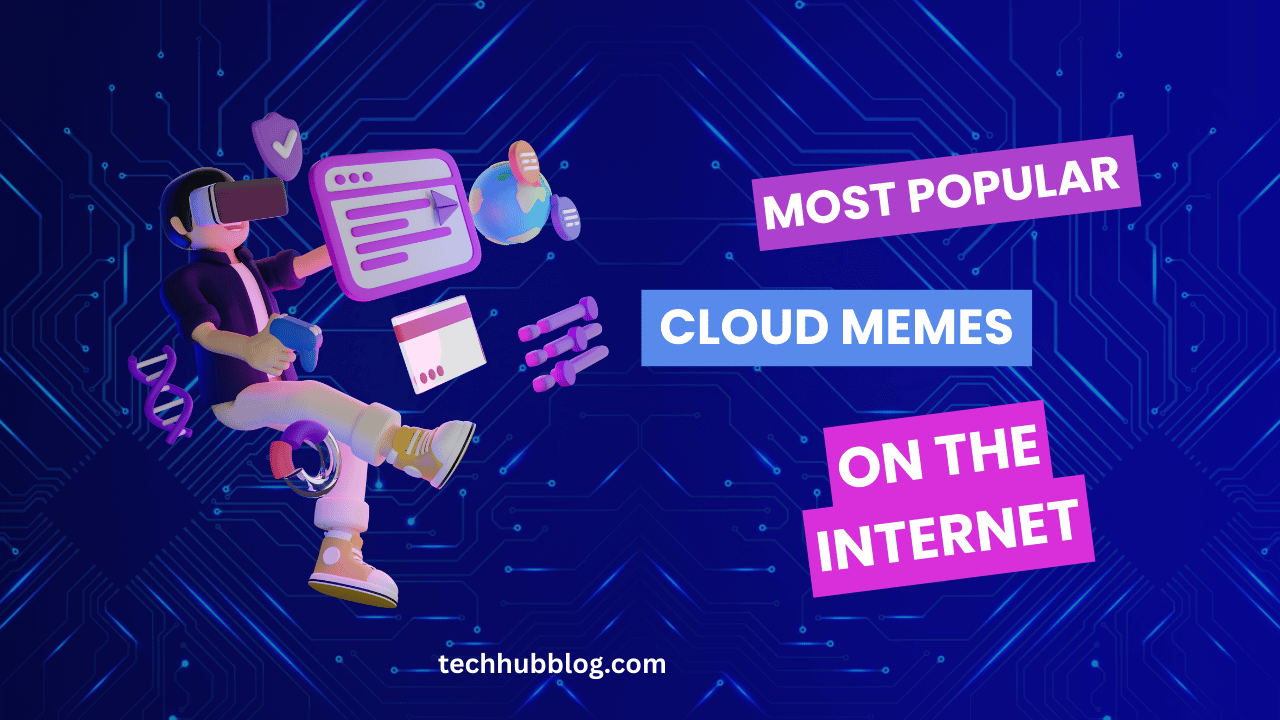Different Ways to Convert PDF to Word Files
As you probably know, in the early 1990s, Adobe introduced the Portable Document Format (PDF). This format was developed so documents, tables, and images could be shared with viewers independent of their hardware, software, and operating system. Even today, it’s the most popular format that’s used to post content on websites, blogs, and posts. The major reason for its popularity is that anyone can view them but cannot change them. This makes perfect sense as no website owner would like to post anything on their website that could be tampered with.
Now imagine this; someone sends you a PDF document to review, and you want to edit it, but you can’t. So, you will have to look around or visit for a way to convert PDF to Word Tool website so that you can do the editing. You can’t send sticky to the original author of the document and tell them what changes you want to be made. That would be cumbersome and lead to confusion on both sides.
You might be using Microsoft Word, OpenOffice, or any other word processing program, and you want to convert the PDF file to the format you require. This can be done in a number of ways. You know that there are a number of popular word processing formats like:
- DOCX (Microsoft Word 2007 – 2013)
- DOC (Microsoft Word 2003 and older)
- ODT (Open Document Text)
- RTF (Rich Text Format)
- TXT
Before we get on to how to convert PDF to Word, do remember protected PDF files cannot be converted. Some PDF files have password protection, and they cannot be copied or downloaded. You have to know the password to do that.
Want to convert PDF to PNG? Submit your PDF, we convert it to PNG, online! You will also have the opportunity to download the pictures as a zip file. Our free PDF to PNG online converter is the simplest way to convert PDF to PNG.
Read more: http://onlypdf.net
Convert PDF to Word Manually
Save a PDF as Text File
Like any other manual way of getting something done, this might take some time. But the big advantage is that you probably have all the tools to do the conversion. You will need Adobe Acrobat Reader, which is available as a freebie. Now open the PDF file in Acrobat Reader and click on the File menu > Save as text and click. The file will be saved as a text document in the same directory in which the original PDF file exists. The file name of the text file will be the same. You can open it, and you will see the content displayed as it is. If there were tables in the original PDF file, the formatting would be lost as you have saved it as text.
Copy Content of the text file
Open the text file that you have saved and select the text by pressing Ctrl+A and press Ctrl-C to copy the selected content to the clipboard. Open a blank Word document and press Ctrl-V to paste the content from the clipboard to the document.
Now you can edit and manipulate the document as you want.
Pros: Quick way to convert PDF to Word with no additional tools needed.
Cons: All PDF formatting is lost as the file is exported as plain text.
Export Parts of PDF to Word
If you want to convert only parts of the PDF file to Word, you can do this without using an intermediary editor. Simply open the PDF file in Acrobat Reader. Select the text you want to copy with the mouse. You can either press Ctrl-C or right click on the mouse. Open a blank Word document and paste the text.
Pros: You can do a simple copy/paste without losing the original formatting
Cons: Takes some practice to use a mouse to select text.
Open a PDF file in Microsoft Word 2013
Very few users are aware that they can open a PDF file in the 2013 version of Word. You simply open the document like any other .doc or .docx by simply selecting the PDF file and clicking on it. You will get a message saying that the resulting Word document might not look exactly like the PDF document.
Pros: This is the fastest way to export simple PDF files into Word 2013 files.
Cons: The resulting Word document might not look exactly like the PDF document. The page breaks, and long paragraphs may be broken.
Online PDF to Word Converters
Nowadays a number of PDF to Word converters exist on the internet and can export a PDF to Word without installing any software. Just be aware that anything that is offered as free has some drawbacks. The number of conversions might be limited, and there might be a massive difference in the results.