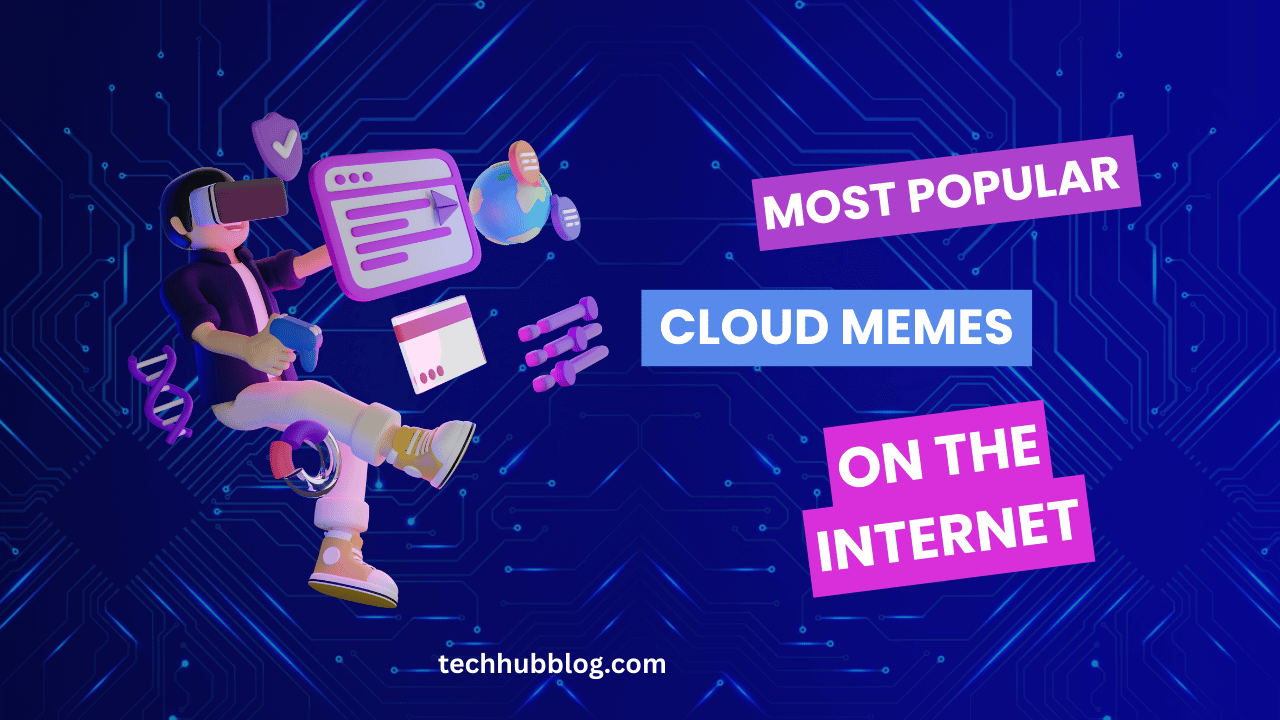6 conference call problems and how to course-correct them
Video and conference calls are the most common mediums for conducting meetings, especially with a distributed and remote workforce.
“Can you see me?” “Can’t hear you! “There is an echo!”
“Your video has frozen! “
These phrases stemming from video and conference call issues are not only annoying, but they also thwart the productivity of your meetings and drain time.
Here are some common video and conference call snags and how to course-correct them for productive virtual meetings:
1) Video lags and audio glitches:
During a virtual meeting, occurrences of choppy audio, video feed that freezes up, and glitches during screen sharing, causing extended delays, are signs of inadequate network bandwidth. In the absence of a steady internet connection, you might be forced to exit the virtual meeting, which may not be one of the best practices of remote communication etiquette.
Course correct:
For starters, don’t rely on a public network for your video, and conference calls as multiple devices using the same Wi-Fi weaken the available bandwidth. A private connection is your safe bet. Once you have access to a private connection, confirm with your IT department or ISP if it meets the standard requirements. Ensure that the cables, routers, modems, or any other equipment used are checked to rule out any possible network issues. In case your connection is still spotty despite having everything in order, position your workstation closer to your router for better connectivity. Sometimes when you’re out of the signal range, the connection weakens, so make sure you’re close to the router to avoid any disturbances during an ongoing virtual call.
2) Noises in the background:
When you work from home or a public place, you have to make peace with background scores like your neighbour’s lawn mower whirring or the barista where you work from, grinding fresh coffee beans. Undoubtedly, these background noises are frustrating for you and everyone else who can’t hear you well.
Course correct:
Try to find a quiet spot, and turn off other devices (or at least mute them) in the vicinity, like your mobile phones and tablets. If working from a public place like a coffee shop, ask them to turn down their music or if possible, avoid rush hours like mornings or evenings and request meetings to be scheduled sometime during the midday instead. You can mute yourself till the noise sources are turned off so that other attendees can carry on without obtrusion. If working from home, ask your family members and neighbours beforehand to keep the volume down during the stipulated meeting time. Also, investing in a noise cancellation headphone/earphone will help eliminate background noise to a large extent.
3) Unable to join the meeting:
At times, when you arrange a meeting and at the scheduled time, you get messages from one or two meeting attendees that they are unable to join the meeting. This can stem from several reasons like lack of steady internet connection, software issues like a pending status update, dial-in the wrong number, or access code.
Course corrector:
If you are the moderator, ensure that while sending invites of the scheduled meeting to the participants, you also include a link to the troubleshooting guide of the software. Referring to this guide, participants can try fixing problems on their own before alerting others. Also, it’s always better to dial or join the meeting a few minutes early so that you have some cushion time to resolve issues if any, before the meeting begins.
4) The chorus effect:
Unlike a kindergarten classroom, a response in unison during a virtual meeting is anything but pleasant. When several participants are speaking in unison or engaging in a lively conversation at once, it is hard to figure out what everyone has to say. Sure, it reflects staff camaraderie and symbolizes a fully engaged workforce, but unfortunately, this chorus effect also contributes to a chaotic meeting.
Course corrector:
Most video and audio conferencing tools have a moderator option that can limit who can speak and when. Like for example, Zoom has a feature to mute all participants during a meeting call, and only a moderator has the right to unmute them. There is a raise hand button that can be clicked when participants wish to contribute or ask a question. This helps maintain the decorum of online meetings, and also ensures each voice is heard.
5) Conference call absentees:
Although most conference calls are scheduled in advance, sometimes, priorities popping up at the last minute, or issues with the internet might prevent some participants from attending the same. Consequently, they end up missing the important piece of information discussed in the meeting.
Course corrector:
Most conferencing applications like Skype and Zoom have options to record the meeting and send the video or audio file to all the participants, including the absentee. So, all team members are not only updated with discussions, but even the presentees can refer to the recording whenever needed.
6) Echoes and low sound:
During an ongoing conference call, sometimes you hear a participant repeating the same thing twice. This usually happens when multiple participants are on speaker mode, causing an echo. No matter how hard to try to fix it by adjusting volume or re-joining the meeting, you end up losing track of the meeting by the time you figure out the source of echo.
Course corrector:
To prevent an echo, participants should mute their microphones when not speaking. The person who should be the only one speaking, say, for instance, the trainer or the presenter can mute all other participants. Ensure that anyone using a computer has a high-quality headset or earbuds and microphone to minimize echoes. Also, check all connections, including headset and camera, are securely connected to their respective USB ports. Sometimes, we overlook such basic errors that can be easily fixed, instead of calling technicians and complaining to the IT department, causing unnecessary delays.
What if the problem persists?
If your business is vastly dependent on video and conference calls to interact with teams or clients, everyone who comes across potential issues must pinpoint them. Despite fixing everything if either one of the aforementioned problems persists, they must be relayed to the IT staff who can troubleshoot and fix them quickly. If you work remotely, contact the customer support of the conference app provider to resolve them. If everything else fails, switching to another conferencing service provider might help.
The Takeaway:
High-quality virtual meetings, whether in audio or video, are a great way to recapitulate important conversations that could easily lose in translation. Virtual meetings are cost effective and a great way to share information in real time with participants across geographical barriers. This is why it is important to have the right technology, provident meeting organizers, and high levels of participation to help take team communication to the next level.
Author bio:
Mahendra Gupta is PMP certified holding over 18 years of expertise in smart workforce planning and resource management. Presently working as Project Consultant at Saviom Software where his experience has enabled multinational businesses around the globe to diversify their project portfolio. Follow his work here.